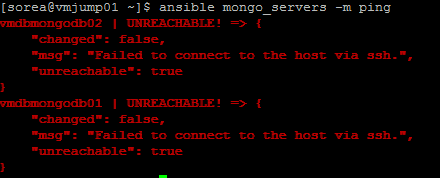Modify involved files
Hi everyone, now we will explain how to get our motd and PS1 modified to customise our linux terminal, We use Centos 7 for this post.
sorea@vmjump01 ~$ cat /etc/redhat-release
CentOS Linux release 7.2.1511 (Core)
Modifying motd
First we installed figlet by following the command below:
sorea@vmjump01 ~$ sudo yum install figlet
After the installation we executed next command and will have and output as shown below:
sorea@vmjump01 ~$ figlet all IT - Blog
Once we have our banner we can copy it and modify next file as we want
sorea@vmjump01 ~$ cat /etc/motd
e.g. Mine looks like this =D
Modifying .bashrc
To have our prompt like the one shown on the avobe picture (green, white, red and the mode it shows directories we are working in) we need to modify our .bashrc file located at our home, As we are going to customise our enviroment it will always located at ~/.bashrc
sorea@vmjump01 ~$ ls -la .bashrc
-rw-r--r--. 1 sorea sorea 840 Nov 6 06:51 .bashrc
Let's add below block of lines to our file
# Font color
red=$(tput setaf 1)
green=$(tput setaf 2)
yellow=$(tput setaf 3)
blue=$(tput setaf 4)
purple=$(tput setaf 5)
cyan=$(tput setaf 6)
gray=$(tput setaf 7)
redStrong=$(tput setaf 8)
white=$(tput setaf 9)
# Background color
blueB=$(tput setab 4)
grayB=$(tput setab 7)
# Backgrounf no color
sc=$(tput sgr0)
PS1='\[$green\]\u\[$white\]@\[$red\]\h \[$white\]$(IFS=/ d=($PWD); IFS=\n c=${#d[@]}; if [[ $PWD == $HOME ]]; then echo "~"; elif [ $c -gt 5 ]; then echo "/${d[1]}/${d[2]}/.../${d[$c-2]}/${d[$c-1]}"; else echo $PWD; fi)\[$white\]\$ \[$white\]'
Then we execute below command to refresh our enviroment's variables
sorea@vmjump01 ~$ source .bashrc
sorea@vmjump01 ~$
All the steps described above were for a single host, if we want to configure our enviroment in a amountof host we can do it using ansible.
Configure using ansible
The steps described before are needed to complete this activity since playbook takes motd to the remote server, Now let's create a tree as follows:
sorea@vmjump01 /home/sorea/.../ansible/customise_cli$ tree
.
├── customise.yml
├── files
│ └── motd
└── hosts
In our playbook we have changed a part of the last line due to {# #} is a jinja comment tag and it throws errors because comment tag is not close
From
c=${#d[@]};
to
c={{ '${#d[@]}' }};
sorea@vmjump01 /home/sorea/.../ansible/customise_cli$ tail -1 customise.yml
PS1='\[$green\]\u\[$white\]@\[$red\]\h \[$white\]$(IFS=/ d=($PWD); IFS=\n c={{ '${#d[@]}' }}; if [[ $PWD == $HOME ]]; then echo "~"; elif [ $c -gt 5 ]; then echo "/${d[1]}/${d[2]}/.../${d[$c-2]}/${d\[$c-1\]}"; else echo $PWD; fi)\[$white\]\$ \[$white\]'
Once all files are in place we can run our playbook by executing netx command to get these changes done
sorea@vmjump01 /home/sorea/.../ansible/customise_cli$ ansible-playbook customise.yml -i hosts -k
SSH password:
We will be propmted for a password then will see the progress on the screen, Watch this video for execution details
https://youtu.be/bztt1a0BEy8
https://youtu.be/bztt1a0BEy8
Playbook used are already on git: